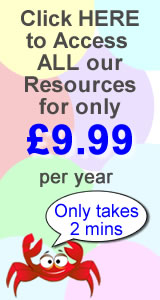This blog looks at our very popular display lettering. Each lettering resource has a different theme, with images from that theme incorporated into the lettering. For example our planets themed lettering will have images of different planets and fox lettering will have images of foxes in the lettering and so on.
The lettering also has a coloured border so there is no need for you to go and mount the letter onto coloured paper.
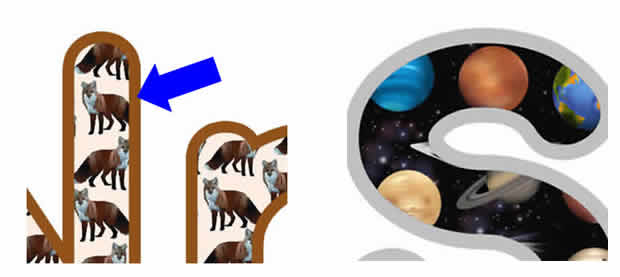
So why did we choose to have this great resource as a Word Document format?
By choosing this format, you as a user have more options. If the resource was a PDF, then all you would be able to do it just print it off as it is, but as a Word document each letter is a separate image. All you need to do is choose the letters you require and copy them onto a separate Word document, then you can print the new document off with the desired letters, therefore saving you paper and ink. Also each letter can be resized to make it bigger or smaller, why settle for a medium sized letter when each one could be as large as A4 size.
How do I download this resource?
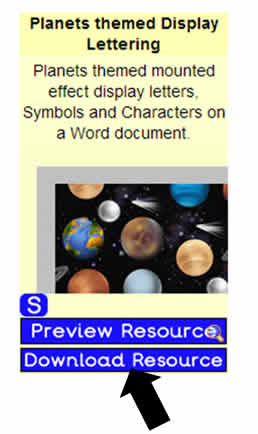
First you need to choose the lettering you want, once you have found the lettering you click on the 'Download Resource' button (as shown in the image). This will open up the lettering in a Word document, from here you can either print off the document or choose the desired letters you require.
Here is a link to our display lettering pages, click HERE.
How do I copy letters over and resize the letters?
Let's say you are using the Planets' lettering and you want the word 'Planets' A4 size per letter.
All you need to do is:
- Open up the Planets lettering document
- Find and select the first letter you require
- Click on the copy button
- Open up a new Word document
- Paste letter onto the new document
- If you need to resize your letter remember, each letter is an image, so you are just resizing an image on a Word document
- With your cursor click the top left corner, as in the image below
- You then just move your curser up while keeping your finger on the left mouse button and the letter will get bigger, keep moving up until you are happy with the size
- Repeat this to all the letters.
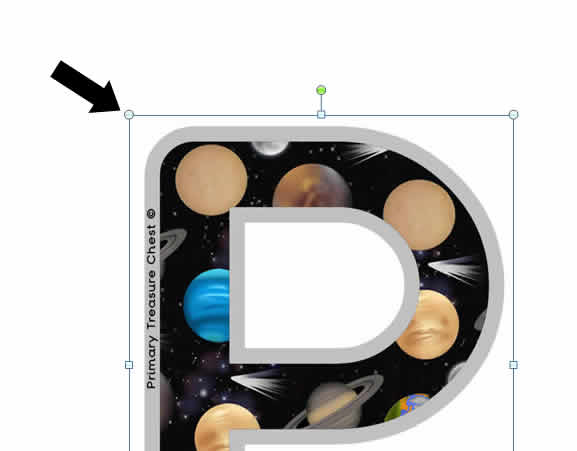
If you look at the image below you can see that I resized the images so they appear much larger. Resizing the seven letters below only took a few minutes.
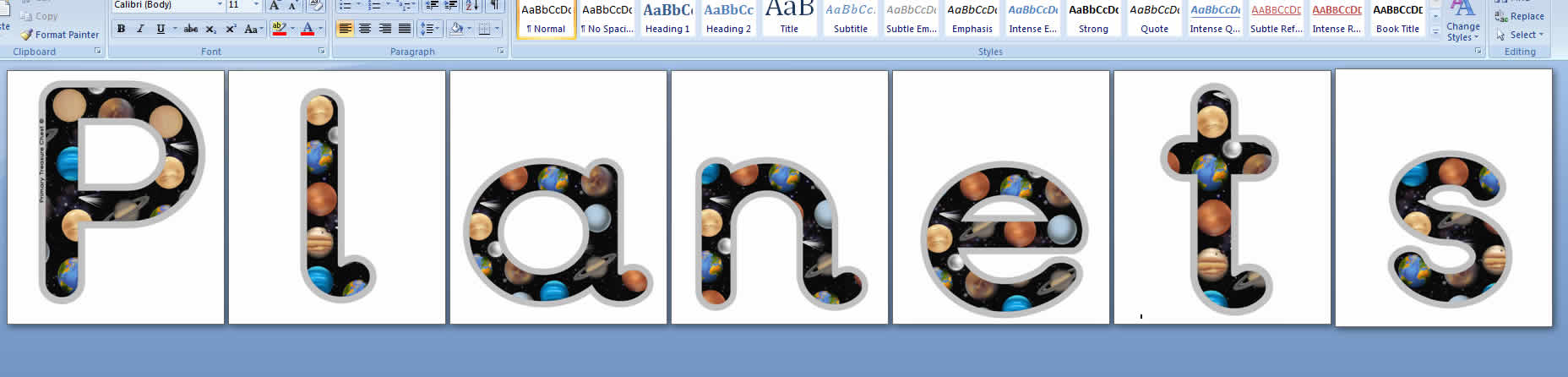
We hope you enjoy the display lettering resources, if you have a request for a lettering then please just email us and we will be happy to make it for you.